HAX IPv6 VPS 搭 V2ray 梯子 VLESS+Websocket+TLS 模式 Warp开IPv4'网口' 免费 白嫖 全程手机操作
bash <(curl -L https://github.com/crazypeace/V2ray_VLESS_WebSocket_TLS_CaddyV2/raw/main/install.sh)
bash <(curl -L git.io/warp.sh) 4
前提条件:
手机能上Telegram。
手机有个翻墙工具,比如 Shadowrocket,或者 V2rayNG.
手机走数据流量有IPv6。一般来说都有。用你的手机流量访问 http://test-ipv6.com/ 测试一下。
手机要有个SSH工具。
iOS可以用 Termius 图标是这个
安卓可以用 JuiceSSH (官方网站changelog)
搭建过程:
1. 创建 HAX VPS
访问 https://hax.co.id/ 点击左上角 "三" - Register
也可以直接访问 https://hax.co.id/register
点击机器人的名字,发送 /getid 给机器人,就会得到你的 Telegram ID,将其填到此页面内。点击"Submit"接收验证码,填写到页面中,输入你的HAX账户密码。点击"Submit"
登录HAX账户,也可以直接访问 https://hax.co.id/login
输入用户名,密码,通过人机验证,点击"Submit"点击 "三" - "VPS" - "Create VPS",也可以直接访问 https://hax.co.id/create-vps/
数据中心随便选,不是OPENVZ的就行,操作系统推荐 Debian 11,root密码自己定一个,推荐用 https://git.io/xkcdpw 生成,VPS目的随便选,勾上一堆"我同意",再通过一下人机验证。点击 "CREATE VPS"过几分钟去看 VPS - VPS Info,也可以直接访问 https://hax.co.id/vps-info
把你的 VPS 的 IPv6 地址记下来
2. SSH 登录 VPS
打开 Termius,进入 Host
右上角的 "+" 号,添加 HostHostname 填 VPS 的 IPv6 地址
Username 填 root
Password 填 root 密码 (Create VPS那一步填的密码)
点击 "Save"
点击刚刚保存的 Host
第一次登录 要同意服务器的指纹。
点击 连接好的 Host
就可以命令行操作 HAX VPS 了。
推荐优化一下 Termius 的设置,以方便你自己使用:Termius 附加键盘设置
不作此设置也可以,不影响以下步骤,只是操作方便与否。
3. 申请Hax提供的免费域名
点击 DNS Pointing CF
也可以直接访问 https://hax.co.id/dns-pointing
CF Proxy - No
DNS Name - 数字字母组合随便弄一个
IPv6 Address - 你的VPS的IPv6地址
通过人机验证
点击 Create DNS
点击 Create DNS
你申请出来的域名是这样的
如果不成功,可以把Domain Name那一栏换一下
4. 搭建 VLESS + WebSocket + TLS 模式的 V2Ray
用SSH工具登录VPS,输入命令
apt update
apt install -y curl
bash <(curl -L https://github.com/crazypeace/V2ray_VLESS_WebSocket_TLS_CaddyV2/raw/main/install.sh)
* 注意第3条命令很长,其实是一条命令。
一路上按提示输入。
域名填你刚刚申请的
问你IPv4还是IPv6输入6
其它的选项都可以回车默认
最终得到一个vless://链接。复制这个vless链接,添加到你手机的翻墙软件里面。访问google.com试试。
正常的完整安装日志请见文末。出现问题时可以与你自己的安装过程日志进行对比。
5. 添加 warp IPv4 '网口'
有些应用只支持IPv4,比如Telegram。所以我们利用warp给纯IPv6的小鸡添加IPv4对外访问的能力。
bash <(curl -fsSL git.io/warp.sh) 4
---------------------
到目前为止,这个梯子只能接受IPv6访问。也就是说只有你的手机数据流量能用。如果你想给你的电脑使用,我们可以利用Cloudflare的CDN在中间作个转换。
6. 打开CDN
回到前面添加域名的那里 https://hax.co.id/dns-pointing
先删除CF Proxy为No的那条DNS
(注意,有可能你前面操作时间过长,hax.co.id变为未登录状态,是查看不到你添加过的DNS记录的)
再申请一个CF Proxy为Yes的DNS,注意只有CF Proxy为Yes,DNS name与之前的保持一致。
生效IPv4的访问需要多一点时间,你可以在你的IPv4环境上ping你的域名,有解析IP地址了就可以用这个梯子了。
梯子的配置参数没有变化,可以使用安装完成时显示的vless://链接。
---------------------
完
---------------------
后记
---------------------
如果你是在US-1下面开的实例,遇到了脚本跑起来会卡住的问题
也许是Github相关域名解析失败的原因。你需要先跑warp脚本添加IPv4的访问能力
bash <(curl -fsSL https://raw.githubusercontents.com/crazypeace/warp.sh/main/warp.sh) 4
用我的脚本搭WebSocket + TLS 模式,在最后一步脚本显示即将安装 warp 时,按Ctrl+C退出脚本。
个别母鸡上搭了
bash <(curl -L https://raw.githubusercontents.com/crazypeace/warp.sh/main/ipv4v6.sh) 4
---------------------
有时候hax和woiden的网络环境影响脚本查询本机IP地址,你确认准备工作都是正确的,但是脚本就是提示"你的域名未解析到xxxxxx"。
此时你可以带域名参数跑脚本,这样可以跳过IP地址检查。
bash <(curl -L https://github.com/crazypeace/V2ray_VLESS_WebSocket_TLS_CaddyV2/raw/main/install.sh) 你的域名 6
---------------------
如果你的域名解析很长时间都没有在你的IPv4环境(电脑)生效。
先检查一下Cloudflare服务器上的IPv4解析是否生效了。蓝色部分换成你的域名。
curl -sH 'accept: application/dns-json' "https://cloudflare-dns.com/dns-query?name=chacuoganzao.ipv6a.my.id&type=A" | jq -r '.Answer[0].data'
如果返回了一个IPv4地址。说明Cloudflare那边已经生效了。
如果这个IPv4你在自己的网络环境可以ping通,你可以自行修改你的IPv4环境(电脑)hosts文件,添加一行。蓝色部分换成你自己的IPv4和域名。
104.21.46.211 chacuoganzao.ipv6a.my.id
你也可以试试Cloudflare的IP优选找出你能用的Cloudflare的CDN的IPv4。https://github.com/XIU2/CloudflareSpeedTest
---------------------
想在电脑上操作也不是不行。先要通过端口转发让电脑IPv4可以登录到HAX的IPv6的22端口上。目前Hax.co.id提供了端口转发,参考此文的第4步和第5步。不过有些转发机的IPv4已经被封了。目前还有可用的,不知道未来怎么样。
update:
如果Hax是你的第一个VPS
如果IPv4-IPv6 Gateway转发申请不了,可以利用Woiden的公共IPv4地址的SSH登录端口,再通过ssh命令向外登录你想操作的VPS的IPv6 SSH端口。
如果你手里已经有其它VPS,还可以用这个方法
---------------------
没有IPv6的环境还有一个办法操作VPS,WebBase-SSH Client.
---------------------
附:一次完整操作的日志,请对比自己的操作。
[BEGIN] 2022/3/30 23:01:41Connecting to 91.134.238.133:4487...Connection established.To escape to local shell, press 'Ctrl+Alt+]'.Linux 391932510hax.localdomain 5.10.0-8-amd64 #1 SMP Debian 5.10.46-4 (2021-08-03) x86_64The programs included with the Debian GNU/Linux system are free software;the exact distribution terms for each program are described in theindividual files in /usr/share/doc/*/copyright.Debian GNU/Linux comes with ABSOLUTELY NO WARRANTY, to the extentpermitted by applicable law.Last login: Wed Mar 30 10:38:54 2022 from 2101:41d0:8:824f:22:d9e4:90a3:1
root@391932510hax:~# apt updateapt install -y curlroot@391932510hax:~# apt updateapt install -y curlbash <(curl -L https://github.com/crazypeace/V2ray_VLESS_WebSocket_TLS_CaddyV2/raw/main/install.sh)Hit:1 http://deb.debian.org/debian bullseye InReleaseHit:2 http://security.debian.org/debian-security bullseye-security InReleaseGet:3 http://deb.debian.org/debian bullseye-updates InRelease [39.4 kB]Get:4 https://dl.cloudsmith.io/public/caddy/stable/deb/debian any-version InRelease [7,491 B]Fetched 46.8 kB in 2s (30.9 kB/s)Reading package lists... DoneBuilding dependency tree... DoneReading state information... Done79 packages can be upgraded. Run 'apt list --upgradable' to see them.Reading package lists... DoneBuilding dependency tree... DoneReading state information... Donecurl is already the newest version (7.74.0-1.3+deb11u1).0 upgraded, 0 newly installed, 0 to remove and 79 not upgraded.% Total % Received % Xferd Average Speed Time Time Time CurrentDload Upload Total Spent Left Speed100 160 100 160 0 0 124 0 0:00:01 0:00:01 --:--:-- 124此脚本仅兼容于Debian 10+系统. 如果你的系统不符合,请Ctrl+C退出脚本可以去 https://github.com/crazypeace/V2ray_VLESS_WebSocket_TLS_CaddyV2 查看脚本整体思路和关键命令, 以便针对你自己的系统做出调整.----------------------------------------------------------------100 13292 100 13292 0 0 9036 0 0:00:01 0:00:01 --:--:-- 9036按 Enter 回车键 继续....或按 Ctrl + C 取消.Hit:1 http://security.debian.org/debian-security bullseye-security InReleaseHit:2 http://deb.debian.org/debian bullseye InReleaseHit:3 http://deb.debian.org/debian bullseye-updates InReleaseGet:4 https://dl.cloudsmith.io/public/caddy/stable/deb/debian any-version InRelease [7,491 B]Fetched 7,491 B in 2s (4,232 B/s)Reading package lists... DoneBuilding dependency tree... DoneReading state information... Done79 packages can be upgraded. Run 'apt list --upgradable' to see them.Reading package lists... DoneBuilding dependency tree... DoneReading state information... Donebash is already the newest version (5.1-2+b3).curl is already the newest version (7.74.0-1.3+deb11u1).jq is already the newest version (1.6-2.1).sudo is already the newest version (1.9.5p2-3).0 upgraded, 0 newly installed, 0 to remove and 79 not upgraded.安装V2ray最新版本----------------------------------------------------------------% Total % Received % Xferd Average Speed Time Time Time CurrentDload Upload Total Spent Left Speed100 21647 100 21647 0 0 81686 0 --:--:-- --:--:-- --:--:-- 81686info: No new version. The current version of V2Ray is v4.44.0 .安装CaddyV2最新版本----------------------------------------------------------------sudo: unable to resolve host 391932510hax.localdomain: Name or service not knownReading package lists... DoneBuilding dependency tree... DoneReading state information... Doneapt-transport-https is already the newest version (2.2.4).debian-archive-keyring is already the newest version (2021.1.1).debian-keyring is already the newest version (2021.07.26).0 upgraded, 0 newly installed, 0 to remove and 79 not upgraded.sudo: unable to resolve host 391932510hax.localdomain: Name or service not knownWarning: apt-key is deprecated. Manage keyring files in trusted.gpg.d instead (see apt-key(8)).OKsudo: unable to resolve host 391932511hax.localdomain: Name or service not known# Source: Caddy# Site: https://github.com/caddyserver/caddy# Repository: Caddy / stable# Description: Fast, multi-platform web server with automatic HTTPSdeb https://dl.cloudsmith.io/public/caddy/stable/deb/debian any-version maindeb-src https://dl.cloudsmith.io/public/caddy/stable/deb/debian any-version mainsudo: unable to resolve host 391932511hax.localdomain: Name or service not knownHit:1 http://security.debian.org/debian-security bullseye-security InReleaseHit:2 http://deb.debian.org/debian bullseye InReleaseHit:3 http://deb.debian.org/debian bullseye-updates InReleaseGet:4 https://dl.cloudsmith.io/public/caddy/stable/deb/debian any-version InRelease [7,491 B]Fetched 7,491 B in 2s (4,422 B/s)Reading package lists... DoneBuilding dependency tree... DoneReading state information... Done79 packages can be upgraded. Run 'apt list --upgradable' to see them.sudo: unable to resolve host 391932510hax.localdomain: Name or service not knownReading package lists... DoneBuilding dependency tree... DoneReading state information... Donecaddy is already the newest version (2.4.6).0 upgraded, 0 newly installed, 0 to remove and 79 not upgraded.
打开BBR----------------------------------------------------------------配置 VLESS_WebSocket_TLS 模式----------------------------------------------------------------请输入 V2RayID(默认ID: 2c526f65-2f9a-4354-ae34-2135e19b2e41):V2RayID = 2c526f65-2f9a-4354-ae34-2135e19b2e41----------------------------------------------------------------请输入 V2Ray 端口 [1-65535], 不能选择 80 或 443 端口(默认端口: 64994):V2Ray 端口 = 64994----------------------------------------------------------------请输入一个 正确的域名, 一定一定一定要正确, 不! 能! 出! 错!(例如: zelikk.blogspot.com): chacuoganzao.ipv6a.my.id你的域名 = chacuoganzao.ipv6a.my.id----------------------------------------------------------------如果你的小鸡是双栈(同时有IPv4和IPv6的IP),请选择你把v2ray搭在哪个'网口'上如果你不懂这段话是什么意思, 请直接回车Input 4 for IPv4, 6 for IPv6:请将 chacuoganzao.ipv6a.my.id 解析到: 2101:4f8:151:334b:face:452:8586:1Resolve chacuoganzao.ipv6a.my.id to: 2101:4f8:151:334b:face:452:8586:1请将 chacuoganzao.ipv6a.my.id 解析到: 2101:4f8:151:334b:face:452:8586:1----------------------------------------------------------------(是否已经正确解析: [Y]): Is resolution correct?y域名解析 = 我确定已经有解析了----------------------------------------------------------------请输入想要 用来分流的路径 , 例如 /v2raypath , 那么只需要输入 v2raypath 即可(默认: [2135e19b2e41]):分流的路径 = /2135e19b2e41----------------------------------------------------------------请输入 一个正确的 网址 用来作为 网站的伪装 , 例如 https://zelikk.blogspot.com(默认: [https://zelikk.blogspot.com]):伪装的网址 = https://zelikk.blogspot.com----------------------------------------------------------------配置 /usr/local/etc/v2ray/config.json----------------------------------------------------------------配置 /etc/caddy/Caddyfile----------------------------------------------------------------重启 V2Ray----------------------------------------------------------------重启 CaddyV2-------------------------------------------------------------------------- V2Ray 配置信息 ----------------提示..这是 VLESS 服务器配置---地址 (Address) = chacuoganzao.ipv6a.my.id端口 (Port) = 443用户ID (User ID / UUID) = 2c526f65-2f9a-4354-ae34-2135e19b2e41流控 (Flow) = 空加密 (Encryption) = none传输协议 (Network) = ws伪装类型 (header type) = none伪装域名 (host) = chacuoganzao.ipv6a.my.id路径 (path) = /2135e19b2e41底层传输安全 (TLS) = tls---------- V2Ray VLESS URL ----------vless://2c526f65-2f9a-4354-ae34-2135e19b2e41@chacuoganzao.ipv6a.my.id:443?encryption=none&security=tls&type=ws&host=chacuoganzao.ipv6a.my.id&path=2135e19b2e41#VLESS_WSS_chacuoganzao.ipv6a.my.id---------- END -------------这是一个 IPv6 小鸡,用 WARP 创建 IPv4----------------------------------------------------------------按 Enter 回车键 继续....或按 Ctrl + C 取消.__ ___ ____ ____ ___ _ _ _\ \ / / \ | _ \| _ \ |_ _|_ __ ___| |_ __ _| | | ___ _ __\ \ /\ / / _ \ | |_) | |_) | | || '_ \/ __| __/ _` | | |/ _ \ '__|\ V V / ___ \| _ <| __/ | || | | \__ \ || (_| | | | __/ |\_/\_/_/ \_\_| \_\_| |___|_| |_|___/\__\__,_|_|_|\___|_|Copyright (C) P3TERX.COM | https://github.com/P3TERX/warp.shSystem Information---------------------------------------------------Operating System: Debian GNU/Linux 11 (bullseye)Linux Kernel: 5.10.0-8-amd64Architecture: x86_64Virtualization: kvm---------------------------------------------------[INFO] WireGuard is installed and running.[INFO] Disabling WireGuard...Removed /etc/systemd/system/multi-user.target.wants/wg-quick@wgcf.service.[INFO] WireGuard has been disabled.[INFO] Getting the network interface IPv6 address...[INFO] IPv6 Address: 2a01:4f8:151:334b:face:452:8586:1[INFO] Getting the best MTU value for WireGuard...[INFO] WireGuard MTU: 1400[INFO] WireGuard profile (/etc/wireguard/wgcf.conf) generation in progress...=================================================================================================================================================================================================================# Generated by P3TERX/warp.sh# Visit https://github.com/P3TERX/warp.sh for more information[Interface]PrivateKey = cL6+xlZD4aAaAhn3lEDOGXEeVI9Hbg8pgrZovj88u0I=Address = 172.16.0.2/32,fd01:5ca1:ab1e:864c:cd2c:a168:ad6a:a672/128DNS = 2101:4860:4860::8888,2001:4860:4860::8844,8.8.8.8,8.8.4.4MTU = 1400[Peer]PublicKey = bmXOC+F1FxEMF9dyiK2H5/1SUtzH0JuVo51h2wPfgyo=AllowedIPs = 0.0.0.0/0Endpoint = [2606:4700:d0::a29f:c001]:2408=================================================================================================================================================================================================================[INFO] Starting WireGuard...Created symlink /etc/systemd/system/multi-user.target.wants/wg-quick@wgcf.service → /lib/systemd/system/wg-quick@.service.[INFO] WireGuard is running.[INFO] Status check in progress...----------------------------WireGuard : RunningIPv4 Network : WARPIPv6 Network : Normal----------------------------[INFO] Done.重启 V2Ray----------------------------------------------------------------重启 CaddyV2----------------------------------------------------------------[END] 2022/3/30 23:11:36


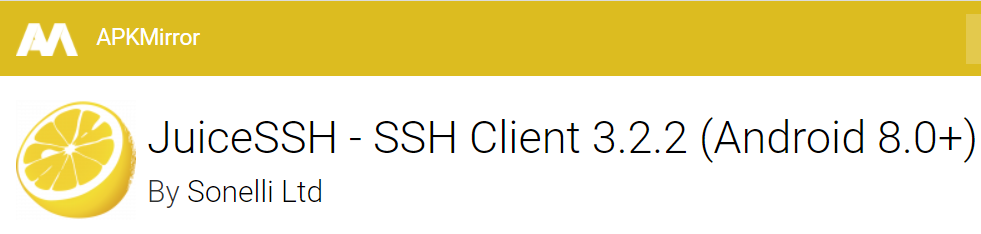























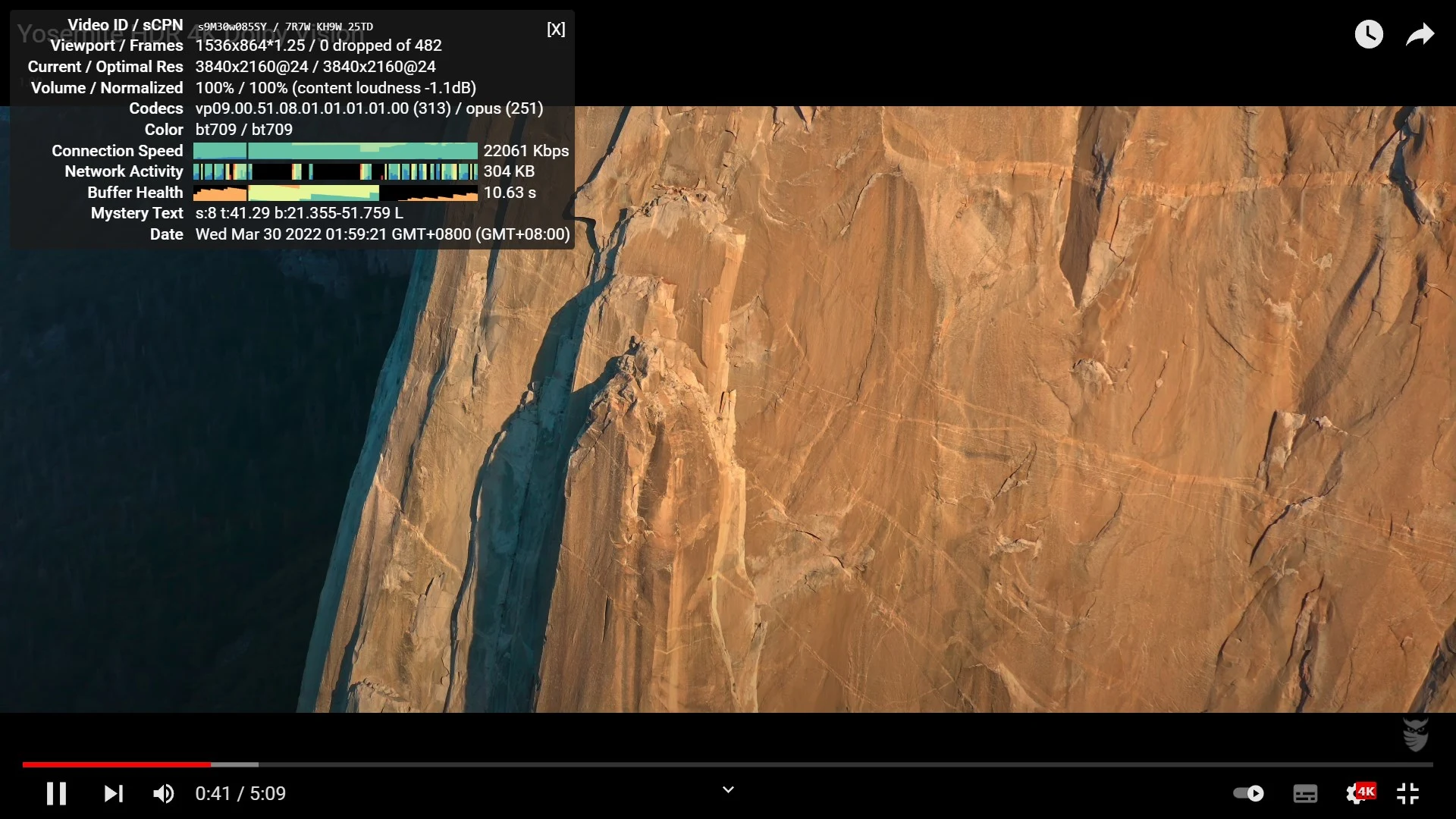







root@xxxxxxxxhax:~# bash <(curl -L https://github.com/crazypeace/V2ray_VLESS_WebSocket_TLS_CaddyV2/raw/main/install.sh)
回复删除% Total % Received % Xferd Average Speed Time Time Time Current
Dload Upload Total Spent Left Speed
0 0 0 0 0 0 0 0 --:--:-- --:--:-- --:--:-- 0
curl: (7) Failed to connect to github.com port 443: Connection refused
先安装下warp脚本,搞定!
删除你好博主。请教一下实测hax服务器,使用您的脚本已搭建完成生成Vless链接,添加到V2rayN中后可以ping通,但是真链接超时,测速失败。(woiden的机器可以正常使用)
回复删除是hax机器需要特殊配置什么东西吗,用的是ipv6连接,没有使用ipv4
你好。
删除1. 你可以对比本文末尾的安装日志, 看看你的运行记录是否正确.
2. 你可以参考这两篇检查一下哪里有问题.
https://zelikk.blogspot.com/2022/04/setup-v2ray-websocket-tls-troubleshoot.html
https://zelikk.blogspot.com/2022/04/connect-v2ray-websocket-tls-troubleshoot.html
感谢热心回复
删除通过排查发现伪装,路径访问都正常
最后发现通过V2rayN访问谷歌油管也能访问,就是延迟非常高,非常慢
woiden就不会太慢
你动手能力挺强的!看看教程能自己排查解决问题了。
删除这就是不同VPS的不同使用体验了。有可能和你的网络环境有关,有可能和VPS本身有关。在hax/woiden有库存的时候,你可以删鸡了换其它地方开鸡测试一下。找到最适合你自己的。
curl: (7) Failed to connect to github.com port 443: Connection timed out怎 么搞,我开了全局了
回复删除本文末第一条就是。
删除也许是Github相关域名解析失败的原因。你需要先跑warp脚本添加IPv4的访问能力
bash <(curl -fsSL https://raw.githubusercontents.com/crazypeace/warp.sh/main/warp.sh) 4
用我的脚本搭WebSocket + TLS 模式,在最后一步脚本显示即将安装 warp 时,按Ctrl+C退出脚本。
个别母鸡上搭了WARP的IPv4,拉github资源还是会卡住。这时候可以设置IPv4优先
bash <(curl -L https://raw.githubusercontents.com/crazypeace/warp.sh/main/ipv4v6.sh) 4
手机访问正常,订阅到软路由就是ping 不出延迟。以前可以拼出来
回复删除是不是你的软路由跑的v2ray核心版本比较低? 可以用这个脚本搭旧版本的v2ray在服务器上。https://github.com/crazypeace/v2ray
删除不是核心问题,22-08-03 07:41:22[ info ][TCP] 192.168.31.190:44279 --> 116.211.202.142:443 match GeoIP(CN) using Domestic[DIRECT]
回复删除22-08-03 07:41:22[ warn ][TCP] dial Others (match Match()) to ck.linkinme.com:80 error: dial wudi.ipv6d.my.id:443 error: 400 Bad Request
没见过这样的日志 dial Others (match Match()) 不知道你的路由器的固件是怎么设置的。
删除您好,使用woiden vps时,遇到了文末第一个问题,使用您提供的方案,中途报错wg-quick@wgcf.service: Main process exited, code=exited, status=1/FAILURE
回复删除Aug 13 19:44:52 642413261woiden.localdomain systemd[1]: wg-quick@wgcf.service: Failed with result 'exit-code'.
Aug 13 19:44:52 642413261woiden.localdomain systemd[1]: Failed to start WireGuard via wg-quick(8) for wgcf.请问如何解决呢?
1. 你的Hax是 OpenVZ 虚拟化的吗?如果是,那么需要打开TUN.
删除2. 最近是看到很多人反馈 Hax/Woiden的环境下开启WARP不成功。
https://t.me/ipv6china
cf代理开了之后,脚本中的域名检测就不行欸
回复删除但是不开cf代理又没有ipv4
说的对. 所以在执行脚本之前, CF Proxy 设置为 NO. 执行完脚本了,Caddy自动获得证书成功了,再将 CF Proxy 设置为 Yes.
删除如果有ipv6网络,怎么设置才能更快?
回复删除你可以试试搭 vmess + tcp 直连
删除https://github.com/crazypeace/V2ray_Vmess_TCP
谢谢,用的x-ui面板,感觉也挺好,博主可以出个教程。
删除谢谢你的建议!
删除如果你用了哪个xui的教程很好, 欢迎分享~
关于是否使用xui, 我个人的看法是, 它会涉及到xui本身能否访问 (xui有没有跑起来, 端口有没有开放等等...), 增加了使用的难度. 当然有人认为xui图形化的界面方便小白使用, 不过我个人的看法是, 命令行的方式更稳定, 而且梯子搭好了就不用动, 不需要一直跑着xui占资源.
最近hax新增了us-openvz,速度比较快,但按照这个方法不能搭建,能出个openvz搭建梯子的教程吗?谢谢
回复删除看woiden的教程 https://zelikk.blogspot.com/2022/08/woiden-ipv6-vps-v2ray-2022-8-1.html
删除也可以看这篇先把warp弄出来。后面搭建都一样,脚本最后问你装不装warp,你ctrl+c中断退出就行。
删除https://zelikk.blogspot.com/2022/07/woiden-github-port-443-error-warp-tun.html
安装warp显示disabletun,但是HAX没有像Woiden那样再重启的地方有TUN,这个咋搞啊
回复删除你是hax哪个位置?
删除如果装warp不成功,你试试 warp-go?
google一下安装脚本
US openVZ3的,上午直接装V2RAY出来的vless节点也用不了,不知道自己哪里搞错了还是服务器的问题。下午用了warp go试了稀里糊涂就能用了😂
回复删除恭喜成功!
删除非常感谢大神详细的教程,不然我这纯小白真的搞不定。
删除客气了!大家都是从小白开始的。:)
删除自己玩溜了,带动身边的人也学会翻墙吧~