CWVPS / VPSHS 搭 V2Ray WSS 梯子 月付$1.4 无限流量 1G内存 15G存储
CWVPS(Cheap Windows VPS) 和 ServerHost 还有 VPSHS(VPS Hosting Service) 背后其实是同一家.
购买 VPS Hosting Service 月付$1.4 无限流量 1G内存 15G存储 (优惠码 1LEB)
购买 VPS Hosting Service 月付$2 无限流量 2G内存 30G存储 (优惠码 2LEB)
* 这个套餐原来是5刀打2折变1刀. 后来涨价了, 7刀打2折变1.4刀.
操作系统 选 Debian 11
地区 选 西海岸, 如 LA
应用 优惠码
1LEB
确认打了2折后, checkout
填写个人信息以创建账户, 可以使用假信息 https://www.dizhishengcheng.com/Index/custom_result
不支持支付宝付账, 可以用PayPal.
不过不用担心, 可以使用中国区申请的PayPal, 而且PayPal会做货币转换.
==========
注意你的邮箱 (可能要看一下垃圾邮件箱), 会收到一封标题为"SSD VPS Activated"的邮件, 下面这一段信息就是SSH登录用的IP, 用户名, 密码.
现在, 你知道了你的VPS的公网IP, root用户的密码, 可以使用SSH工具登录去搭梯子了.
如果还没有SSH工具,推荐使用 Xshell(官方中文 免费 用邮箱注册一个Free For Home的License就行)
=======================================
3. 获得你自己的域名
VLESS+Websocket+TLS 模式需要你自已有一个域名.
以下步骤, 以namesilo购买首年$1域名为例:
访问namesilo.com
https://www.namesilo.com/?rid=ef95362qr
随便输入一段拼音,搜索
选个不到$2首年的 .top
Checkout 付款
Create Account 创建账户
使用优惠码 coupon code
如果你选了超过$1.00 的域名,可以用 icdyct 优惠$1 最小付款金额 $1
Checkout 付款
Add Payment 添加付款方式
可以选择支付宝,PayPal
扫码付款
4. 添加到Cloudflare的DNS解析
注册cloudflare.com
添加你的域名
添加DNS解析
点击“添加记录”,“名称”中输入@,IPv4地址输入VPS的公网IP(还记得VPS发来的邮件吗?)代理状态那里要点一下图标,从橙色的云朵“已代理”变成灰色的云朵“仅限DNS”,点击“保存”。点击“继续”。
在接下来的页面中,注意记下两项
“名称服务器”的信息
登录 namesilo.com
管理你的域名
修改名称服务器 NameServer

将原有的NameSever全部删掉,填写Cloudflare指定的2个名称服务器. (还记得前面Cloudflare操作的最后一步吗?)

Submit 提交
======================
名称服务器 NameServer的转移需要一段时间,
登录Cloudflare,看看你的域名状态,如果是下面这样“待处理的名称服务器更新”,你还需要等待。如果名称服务器切换成功,Cloudflare会给你发邮件的,请关注你的邮箱。
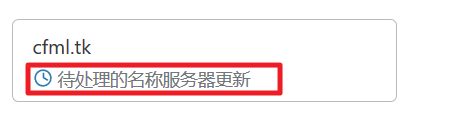
如果状态为绿色的对勾,那么说明名称服务器切换生效了。
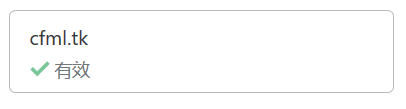
“SSL/TLS”,设置为“完全”。
5. 操作命令行在VPS上安装V2Ray Websocket+TLS模式
更新一下软件源信息。输入以下命令,回车。
apt update
安装curl
apt install curl -y
安装V2Ray Websocket+TLS模式
bash <(curl -L https://github.com/crazypeace/v2ray_wss/raw/main/install.sh) 你的域名如果想知道这行命令在干啥,请看 https://github.com/crazypeace/v2ray_wss
也可以试着不带参数执行这个脚本,看看整个执行过程。脚本还会进行一些检测确认你的准备工作做得正确。
* 成功执行完应该显示 vless:// 链接和二维码
=======================================
6. 在本地(Windows)安装v2rayN
如果担心墙内的文件不安全,我们可以用vps下载,然后再从vps取回本地。
在SSH工具上输入 wget 下载链接,类似如下命令:
wget https://github.com/2dust/v2rayN/releases/download/6.23/zz_v2rayN-With-Core-SelfContained.7z
然后再输入 sz 文件名,把下载的文件取回本地,类似如下命令:
sz zz_v2rayN-With-Core-SelfContained.7z
取决于本地与VPS之间的速度,可能需要不少时间。
=======================================
7. 使用v2rayN
解压,运行v2rayN.exe
还记得第5步我们得到的vless://链接和二维码吗?
保持二维码露出,在v2rayN中选择菜单 扫描屏幕上的二维码
* 如果二维码显示乱码,或者总是扫描失败,你也可以选择整个vless://链接 (包括vless://),在v2rayN中选择菜单 从剪贴板导入
在v2rayN窗口的状态栏, 选择 PAC模式 和 绕过大陆.
点击“重启服务”
到此为止,你应该可以成功翻墙了。用浏览器打开google.com试试看吧~
8. 打开Cloudflare的CDN
确认Cloudflare的SSL/TLS加密为“完全”
将DNS页面修改代理状态为“已代理”
=======================================
完
如果遇到问题,请阅读以下排错文档
安装 V2Ray Websocket + TLS 模式 排错指引
连接 V2Ray Websocket + TLS 模式的过程 及 排错指引
后记
[可选项]
优选Cloudflare的IP
https://github.com/XIU2/CloudflareSpeedTest
这不是一个对于所有人都好用的方案,有些地区被Cloudflare频频“拔线”,有些地区能一直稳定“加速”。建议你试试,如果不好用,不用优选IP即可。
另一个简单的优选IP的方法. 设置节点参数的address为 cdn.chigua.tk 或 cdn.anycast.eu.org
信息源: https://t.me/CF_NAT/38756
[如果你想搭一个 Xray Reality模式]
为了不和本脚本的端口冲突, 不要使用443, 可以用比如 8443, 执行如下命令
bash <(curl -L https://github.com/crazypeace/xray-vless-reality/raw/main/install.sh) 4 8443
如果你想"偷"自己的证书, 那么
bash <(curl -L https://github.com/crazypeace/xray-vless-reality/raw/main/install.sh) 4 8443 你的域名
---------------------
附:一次完整操作的日志,请对比自己的操作。
root@afftest:~# bash <(curl -L https://github.com/crazypeace/v2ray_wss/raw/main/install.sh) vhs2.tzzhu.gq 4 4bb631ee-7f28-4ca1-bb30-ad2e9cf6843f
% Total % Received % Xferd Average Speed Time Time Time Current
Dload Upload Total Spent Left Speed
0 0 0 0 0 0 0 0 --:--:-- --:--:-- --:--:-- 0
100 21207 100 21207 0 0 43191 0 --:--:-- --:--:-- --:--:-- 43191
_ ___
___ ___ __ __ ___ _| | _|___ __ __ _ ___
|-_ |_ | | |-_ | _ | |- _| | |_| |_ |
|___|___| _ |___|___|_|_|___| _ |___|___|
|_____| |_____|
此脚本仅兼容于Debian 10+系统. 如果你的系统不符合,请Ctrl+C退出脚本
可以去 https://github.com/crazypeace/v2ray_wss 查看脚本整体思路和关键命令, 以便针对你自己的系统做出调整.
有问题加群 https://t.me/+ISuvkzFGZPBhMzE1
本脚本支持带参数执行, 在参数中输入域名, 网络栈, UUID, path. 详见GitHub.
----------------------------------------------------------------
domain: vhs2.tzzhu.gq
netstack: 4
v2ray_id: 4bb631ee-7f28-4ca1-bb30-ad2e9cf6843f
v2ray_port: 57047
path: ad2e9cf6843f
proxy_site: https://zelikk.blogspot.com
按 Enter 回车键 继续....或按 Ctrl + C 取消.
Hit:1 http://deb.debian.org/debian bullseye InRelease
Hit:2 http://deb.debian.org/debian bullseye-updates InRelease
Hit:3 http://security.debian.org/debian-security bullseye-security InRelease
Reading package lists... Done
Building dependency tree... Done
Reading state information... Done
121 packages can be upgraded. Run 'apt list --upgradable' to see them.
Reading package lists... Done
Building dependency tree... Done
Reading state information... Done
curl is already the newest version (7.74.0-1.3+deb11u7).
The following additional packages will be installed:
libjq1 libonig5 libqrencode4
The following NEW packages will be installed:
jq libjq1 libonig5 libqrencode4 qrencode sudo
0 upgraded, 6 newly installed, 0 to remove and 121 not upgraded.
Need to get 1,529 kB of archives.
After this operation, 6,019 kB of additional disk space will be used.
Get:1 http://deb.debian.org/debian bullseye/main amd64 libonig5 amd64 6.9.6-1.1 [185 kB]
Get:2 http://deb.debian.org/debian bullseye/main amd64 libjq1 amd64 1.6-2.1 [135 kB]
Get:3 http://deb.debian.org/debian bullseye/main amd64 jq amd64 1.6-2.1 [64.9 kB]
Get:4 http://deb.debian.org/debian bullseye/main amd64 libqrencode4 amd64 4.1.1-1 [40.4 kB]
Get:5 http://deb.debian.org/debian bullseye/main amd64 qrencode amd64 4.1.1-1 [42.6 kB]
Get:6 http://deb.debian.org/debian bullseye/main amd64 sudo amd64 1.9.5p2-3+deb11u1 [1,061 kB]
Fetched 1,529 kB in 0s (5,669 kB/s)
Selecting previously unselected package libonig5:amd64.
(Reading database ... 28325 files and directories currently installed.)
Preparing to unpack .../0-libonig5_6.9.6-1.1_amd64.deb ...
Unpacking libonig5:amd64 (6.9.6-1.1) ...
Selecting previously unselected package libjq1:amd64.
Preparing to unpack .../1-libjq1_1.6-2.1_amd64.deb ...
Unpacking libjq1:amd64 (1.6-2.1) ...
Selecting previously unselected package jq.
Preparing to unpack .../2-jq_1.6-2.1_amd64.deb ...
Unpacking jq (1.6-2.1) ...
Selecting previously unselected package libqrencode4:amd64.
Preparing to unpack .../3-libqrencode4_4.1.1-1_amd64.deb ...
Unpacking libqrencode4:amd64 (4.1.1-1) ...
Selecting previously unselected package qrencode.
Preparing to unpack .../4-qrencode_4.1.1-1_amd64.deb ...
Unpacking qrencode (4.1.1-1) ...
Selecting previously unselected package sudo.
Preparing to unpack .../5-sudo_1.9.5p2-3+deb11u1_amd64.deb ...
Unpacking sudo (1.9.5p2-3+deb11u1) ...
Setting up libqrencode4:amd64 (4.1.1-1) ...
Setting up qrencode (4.1.1-1) ...
Setting up sudo (1.9.5p2-3+deb11u1) ...
Setting up libonig5:amd64 (6.9.6-1.1) ...
Setting up libjq1:amd64 (1.6-2.1) ...
Setting up jq (1.6-2.1) ...
Processing triggers for man-db (2.9.4-2) ...
Processing triggers for libc-bin (2.31-13) ...
指定安装V2ray v4.45.2版本
----------------------------------------------------------------
% Total % Received % Xferd Average Speed Time Time Time Current
Dload Upload Total Spent Left Speed
100 22454 100 22454 0 0 117k 0 --:--:-- --:--:-- --:--:-- 117k
info: Installing V2Ray v4.45.2 for x86_64
Downloading V2Ray archive: https://github.com/v2fly/v2ray-core/releases/download/v4.45.2/v2ray-linux-64.zip
% Total % Received % Xferd Average Speed Time Time Time Current
Dload Upload Total Spent Left Speed
0 0 0 0 0 0 0 0 --:--:-- --:--:-- --:--:-- 0
100 13.1M 100 13.1M 0 0 11.0M 0 0:00:01 0:00:01 --:--:-- 16.1M
Downloading verification file for V2Ray archive: https://github.com/v2fly/v2ray-core/releases/download/v4.45.2/v2ray-linux-64.zip.dgst
info: Extract the V2Ray package to /tmp/tmp.ukLf6NpURg and prepare it for installation.
info: Systemd service files have been installed successfully!
warning: The following are the actual parameters for the v2ray service startup.
warning: Please make sure the configuration file path is correctly set.
# /etc/systemd/system/v2ray.service
[Unit]
Description=V2Ray Service
Documentation=https://www.v2fly.org/
After=network.target nss-lookup.target
[Service]
User=nobody
CapabilityBoundingSet=CAP_NET_ADMIN CAP_NET_BIND_SERVICE
AmbientCapabilities=CAP_NET_ADMIN CAP_NET_BIND_SERVICE
NoNewPrivileges=true
ExecStart=/usr/local/bin/v2ray -config /usr/local/etc/v2ray/config.json
Restart=on-failure
RestartPreventExitStatus=23
[Install]
WantedBy=multi-user.target
# /etc/systemd/system/v2ray.service.d/10-donot_touch_single_conf.conf
# In case you have a good reason to do so, duplicate this file in the same directory and make your customizes there.
# Or all changes you made will be lost! # Refer: https://www.freedesktop.org/software/systemd/man/systemd.unit.html
[Service]
ExecStart=
ExecStart=/usr/local/bin/v2ray -config /usr/local/etc/v2ray/config.json
installed: /usr/local/bin/v2ray
installed: /usr/local/bin/v2ctl
installed: /usr/local/share/v2ray/geoip.dat
installed: /usr/local/share/v2ray/geosite.dat
installed: /usr/local/etc/v2ray/config.json
installed: /var/log/v2ray/
installed: /var/log/v2ray/access.log
installed: /var/log/v2ray/error.log
installed: /etc/systemd/system/v2ray.service
installed: /etc/systemd/system/v2ray@.service
removed: /tmp/tmp.ukLf6NpURg
info: V2Ray v4.45.2 is installed.
You may need to execute a command to remove dependent software: apt purge curl unzip
Please execute the command: systemctl enable v2ray; systemctl start v2ray
Created symlink /etc/systemd/system/multi-user.target.wants/v2ray.service → /etc/systemd/system/v2ray.service.
安装Caddy最新版本
----------------------------------------------------------------
Reading package lists... Done
Building dependency tree... Done
Reading state information... Done
The following NEW packages will be installed:
apt-transport-https debian-keyring
The following packages will be upgraded:
debian-archive-keyring
1 upgraded, 2 newly installed, 0 to remove and 120 not upgraded.
Need to get 31.4 MB of archives.
After this operation, 32.7 MB of additional disk space will be used.
Get:1 http://deb.debian.org/debian bullseye/main amd64 debian-archive-keyring all 2021.1.1+deb11u1 [110 kB]
Get:2 http://deb.debian.org/debian bullseye/main amd64 apt-transport-https all 2.2.4 [160 kB]
Get:3 http://deb.debian.org/debian bullseye/main amd64 debian-keyring all 2021.07.26 [31.1 MB]
Fetched 31.4 MB in 2s (14.3 MB/s)
apt-listchanges: Reading changelogs...
(Reading database ... 28499 files and directories currently installed.)
Preparing to unpack .../debian-archive-keyring_2021.1.1+deb11u1_all.deb ...
Unpacking debian-archive-keyring (2021.1.1+deb11u1) over (2021.1.1) ...
Setting up debian-archive-keyring (2021.1.1+deb11u1) ...
Removing obsolete conffile /etc/apt/trusted.gpg.d/debian-archive-stretch-automatic.gpg ...
Removing obsolete conffile /etc/apt/trusted.gpg.d/debian-archive-stretch-security-automatic.gpg ...
Removing obsolete conffile /etc/apt/trusted.gpg.d/debian-archive-stretch-stable.gpg ...
Selecting previously unselected package apt-transport-https.
(Reading database ... 28499 files and directories currently installed.)
Preparing to unpack .../apt-transport-https_2.2.4_all.deb ...
Unpacking apt-transport-https (2.2.4) ...
Selecting previously unselected package debian-keyring.
Preparing to unpack .../debian-keyring_2021.07.26_all.deb ...
Unpacking debian-keyring (2021.07.26) ...
Setting up apt-transport-https (2.2.4) ...
Setting up debian-keyring (2021.07.26) ...
# Source: Caddy
# Site: https://github.com/caddyserver/caddy
# Repository: Caddy / stable
# Description: Fast, multi-platform web server with automatic HTTPS
deb [signed-by=/usr/share/keyrings/caddy-stable-archive-keyring.gpg] https://dl.cloudsmith.io/public/caddy/stable/deb/debian any-version main
deb-src [signed-by=/usr/share/keyrings/caddy-stable-archive-keyring.gpg] https://dl.cloudsmith.io/public/caddy/stable/deb/debian any-version main
Hit:1 http://security.debian.org/debian-security bullseye-security InRelease
Hit:2 http://deb.debian.org/debian bullseye InRelease
Hit:3 http://deb.debian.org/debian bullseye-updates InRelease
Get:4 https://dl.cloudsmith.io/public/caddy/stable/deb/debian any-version InRelease [7,505 B]
Get:5 https://dl.cloudsmith.io/public/caddy/stable/deb/debian any-version/main amd64 Packages [2,200 B]
Fetched 9,705 B in 3s (3,694 B/s)
Reading package lists... Done
Building dependency tree... Done
Reading state information... Done
120 packages can be upgraded. Run 'apt list --upgradable' to see them.
Reading package lists... Done
Building dependency tree... Done
Reading state information... Done
The following NEW packages will be installed:
caddy
0 upgraded, 1 newly installed, 0 to remove and 120 not upgraded.
Need to get 14.8 MB of archives.
After this operation, 39.8 MB of additional disk space will be used.
Get:1 https://dl.cloudsmith.io/public/caddy/stable/deb/debian any-version/main amd64 caddy amd64 2.6.4 [14.8 MB]
Fetched 14.8 MB in 1s (12.1 MB/s)
Selecting previously unselected package caddy.
(Reading database ... 28513 files and directories currently installed.)
Preparing to unpack .../archives/caddy_2.6.4_amd64.deb ...
Unpacking caddy (2.6.4) ...
Setting up caddy (2.6.4) ...
Created symlink /etc/systemd/system/multi-user.target.wants/caddy.service → /lib/systemd/system/caddy.service.
Processing triggers for man-db (2.9.4-2) ...
打开BBR
----------------------------------------------------------------
配置 VLESS_WebSocket_TLS 模式
----------------------------------------------------------------
配置 /usr/local/etc/v2ray/config.json
----------------------------------------------------------------
配置 /etc/caddy/Caddyfile
----------------------------------------------------------------
重启 V2Ray
----------------------------------------------------------------
重启 CaddyV2
----------------------------------------------------------------
---------- V2Ray 配置信息 -------------
---提示..这是 VLESS 服务器配置---
地址 (Address) = vhs2.tzzhu.gq
端口 (Port) = 443
用户ID (User ID / UUID) = 4bb631ee-7f28-4ca1-bb30-ad2e9cf6843f
流控 (Flow) = 空
加密 (Encryption) = none
传输协议 (Network) = ws
伪装类型 (header type) = none
伪装域名 (host) = vhs2.tzzhu.gq
路径 (path) = /ad2e9cf6843f
底层传输安全 (TLS) = tls
---------- V2Ray VLESS URL ----------
vless://4bb631ee-7f28-4ca1-bb30-ad2e9cf6843f@vhs2.tzzhu.gq:443?encryption=none&security=tls&type=ws&host=vhs2.tzzhu.gq&path=ad2e9cf6843f#VLESS_WSS_vhs2.tzzhu.gq
以下两个二维码完全一样的内容

---------- END -------------
以上节点信息保存在 ~/_v2ray_vless_url_ 中
切换成Vmess协议吗? Switch to Vmess protocol?
如果你不懂这段话是什么意思, 请直接回车
(y/N Default No):
这是一个 IPv4 小鸡,用 WARP 创建 IPv6 出站
有些热门小鸡用原生的IPv4出站访问Google需要通过人机验证, 可以通过修改config.json指定google流量走WARP的IPv6出站解决
群组: https://t.me/+ISuvkzFGZPBhMzE1
教程: https://zelikk.blogspot.com/2022/03/racknerd-v2ray-cloudflare-warp--ipv6-google-domainstrategy-outboundtag-routing.html
视频: https://youtu.be/Yvvm4IlouEk
----------------------------------------------------------------
按 Enter 回车键 继续....或按 Ctrl + C 取消.


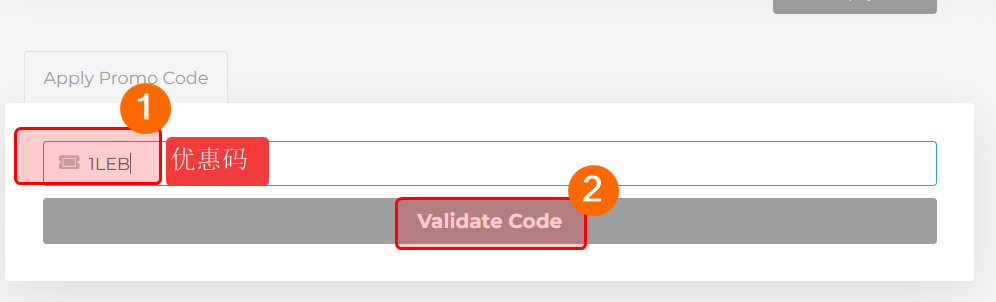














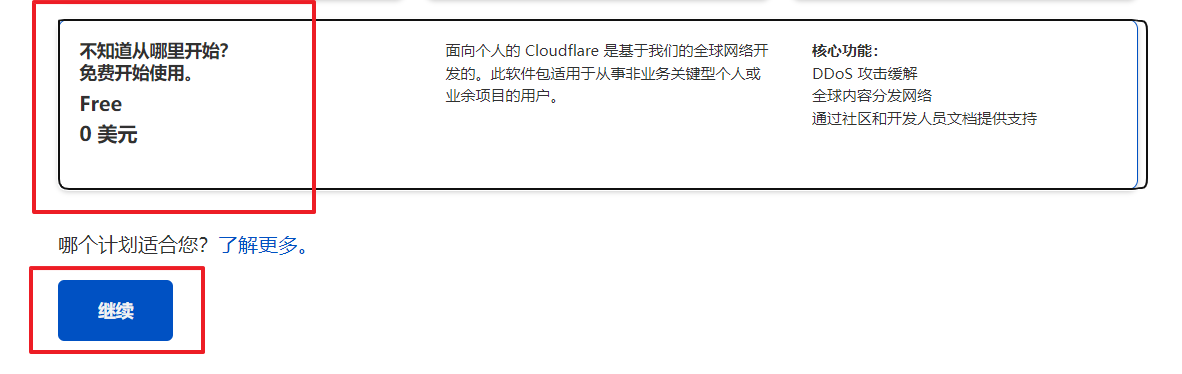

















评论
发表评论